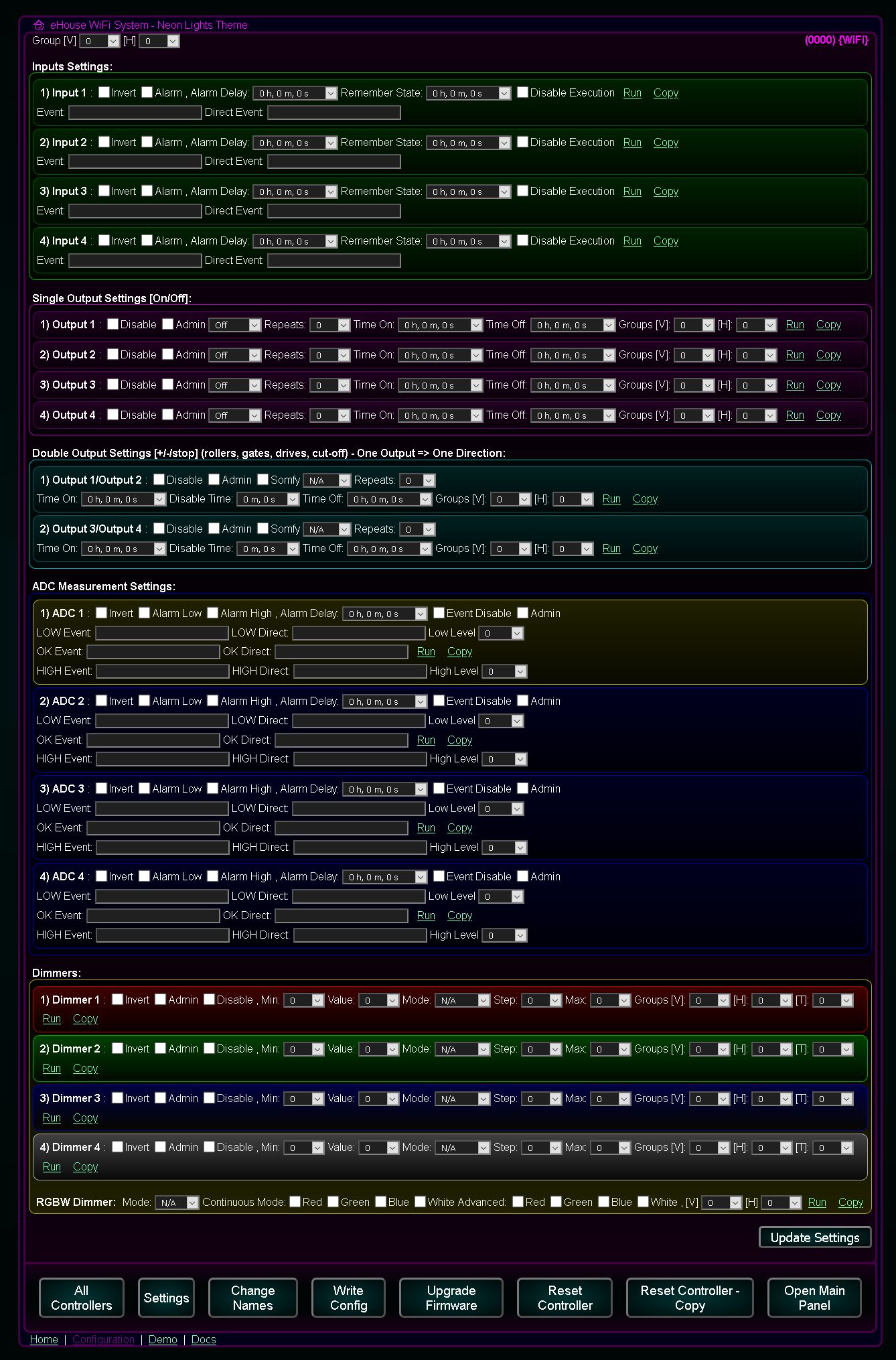eHouse CAN/RF Smart Home IoT IIoT (Controller Area Network + RF SubGHz)
eHouse CAN/RF system is an smart solution of the Internet of Things with support of Controller Area Network and RF SubGHz communication interfaces:
- IoT - Internet of Things
- IIoT - Industry Internet of Things
- Predictive Maintenance
- Smart Home, Building Automation - wireless extensions of the Building Automation System variants: eHouse WiFi, Ethernet, PRO
- BMS - wireless extensions of the Building Management System eHouse BMS
- BIM - wireless sensors that are an extension of eHouse BIM (Building Information Modeling)
- wireless extensions "actuators" and sensors
- optionaly eHouse Proxy, eHouse Cloud/Platform (Software, Web-Applications) for WAN operation
- optional RF P&P expansion module for eHouse CAN controllers
- system server eHouse.PRO / @City IoT (microcomputer) integrating all LoRaWAN/GSM controllers and others into a single system eHouse Hybrid/BMS + @City
- UART<->CAN/RF gateway for eHouse.PRO Server
- OEM eHouse CAN controllers (wired) mounted in lamps, devices, machines
This allows integration and operation in synergy of any device in eHouse and @City IoT systems for more distributed applications.
It can work under the supervision of the eHouse PRO/BMS/Hybrid, @City server integrating other wired and wireless communication interfaces available in the eHouse and @City IoT systems.
The following systems are available: eHouse RF, eHouse WiFi, IoT/IIoT LoRaWAN, IoT/IIoT GSM 2G..4G/CATM1/NBIoT or wired eHouse CAN, eHouse RS485/422, eHouse Ethernet, eHouse PRO.
Creating a hybrid system allows any choice of communication interfaces, if it is conditioned by technical requirements, preferences or the budget of the project.
eHouse CAN/RF IIoT/IoT system has a very rich functionality and great customization and configuration options:
- Main wired communication interface CAN (Controller Area Network)
- Optional wireless communication interface RF (SubGHz) after pluging external RF module
- Configuration/Control from Web-Browser
- Work under the supervision of the server eHouse PRO/BMS, @City IoT - microcomputer
- Binary inputs (0..4) (programmable) - connection of sensors, control switches
Built-in GPS/GNSS receiver- Binary outputs (0..4) with relay drivers - for switching on lighting or other devices
- ADC analog measurement inputs
- Possibility of full customization for the needs of the application or partner
- Possibility to update the software and upload dedicated software for the application and partner (via CAN)
- Infrared output - for remote control of external devices/controllers (A/V, HiFi, RTV, Air-conditioning, HVAC, short range communication between devices)
- Infrared input - for remote control of all functions of the current controller/device/lamp
- CAN serial interface
- Optional MEMS sensors
- Serial interface UART, RS-232TTL, RS-485
Built-in NFC interface (LoRaWAN module only)Built-in BlueTooth 4.2/BLE interface (LoRaWAN module only)- Optional MEMS, SIoT sensors on external PCB module:
- 3-axis inclinometer
- light level
- color (R, G, B, IR)
- temperature
- humidity
- proximity (4m) - Time of Flight
- ALS (ambient light)
- ground moisture
- proximity (10cm)
- 3-axis vibration and acceleration
- pressure
- capacity
- 3-axis gyroscope
- 3-axis accelerometer
- air pollution
- 3-axis magnetometer
- resistance
- electricity consumption
- lightning up to 40km
- gas concentrations
- solid particles 1, 2.5, 4, 10um
- 0..4 - PWM-DC
or 1..10Voutputs for dimming LED lamps or power supplies:- White Balance (Temperature) Control 2 channels (for warm and cold white)
- Direct power supply to high-power diodes
- RGBW Color Control (3 or 4 channels) - Ambient, Decorative, Alarm, Evacuation Lights
- Current regulation of special (COB, PowerLed, IR, UVA + UVB + UVC, laser) and high power diodes
- Speed βÄ΄βÄ΄control of motors or fans
- Regulation of the current of infrared diodes - additional heating of the workplace and maintaining individual thermal comfort at the desk
Additional sensors of the eHouse CAN/RF controller with wireless or wired communication
- 3-axis inclinometer sensor with CAN/RF
- lighting sensor with CAN/RF
- ALS lighting sensor with CAN/RF
- humidity sensor with CAN/RF
- 3-axis accelerometer sensor with CAN/RF
- earth moisture sensor with CAN/RF
- vibration and acceleration sensor with CAN/RF
- static particles 1, 2.5, 4, 10um sensor with CAN/RF
- capacity sensor with CAN/RF
- light level sensor with CAN/RF
- 3-axis gyroscope sensor with CAN/RF
- color R, G, B, IR sensor with CAN/RF
- 3-axis magnetometer sensor with CAN/RF
- resistance sensor with CAN/RF
- lightning/storm up to 40km sensor with CAN/RF
- proximity (4m) sensor - Time of Flight with CAN/RF
- air pollution sensor with CAN/RF
- current/voltage sensor with CAN/RF
- temperature sensor with CAN/RF
- gas concentration sensor with CAN/RF
- power consumption sensor with CAN/RF
- proximity (10cm) sensor with CAN/RF
- pressure sensor with CAN/RF
Common Interfaces CAN/RF converter/gateway
- RS-485<=>RF converter/gateway
- NFC<=>RF converter/gateway
- UART<=>RF converter/gateway
- RS-422<=>RF converter/gateway
- RS-232<=>RF converter/gateway
- CAN<=>RF converter/gateway
- infrared<=>RF converter/gateway
- Dali<=>RF converter/gateway
- DMX<=>RF converter/gateway
BACNet<=>RF converter/gateway- Modbus RTU<=>RF converter/gateway
Additional functions of @City IoT, eHouse Server Software
- BIM - Building Information Modeling. Collecting information and processing it
- Archiving data, creating reports, saving in databases
- Creating dedicated algorithms to change or extend the functionality of the system
- Control via WWW (html-link), SMS
- BACNet IP, ModBus TCP, MQTT, UDP, TCP, UDP + TCP integrations, file system, database
- local work and/or via eHouse or @City IoT cloud
- remote work direct communication (permanent public IP address) or indirect via eHouse Proxy Server
Initial System Configuration and Initialization
Although this information are for eHouse CAN/RF controllers, about 90% of settings are the same for eCity GSM, eCity LoRaWAN, eHouse WiFi, for standarization
- Cloud and local version
- remote initial system configuration (cloud)
- Selection of CSS styles for displaying individual screens (themes)
- Default Controler (IoT Node) configurations
- Default names of controllers, outputs, inputs, dimmers, sensors
- Individual driver configurations - (modified configuration from default)
- Individual controllers names: outputs, inputs, dimmers, sensors
- Add/remove default controller scopes
- Adding/Removing individual controllers (modified configuration from default)
Edit Names
Signals starting with @ are not displayed on the panel. Similarly, unchanged names (output.., input, dimmer..). These names are displayed in the controls for visualization and remote control of the system.
- Individual controller name or prefix for default names
- Names of individual binary outputs (on/off)
- Names of binary inputs (on/off)
- Names of measurement inputs (ADC) and type of the sensor
- Names of single and RGB dimmers
- Drive/Servo names (dual outputs)
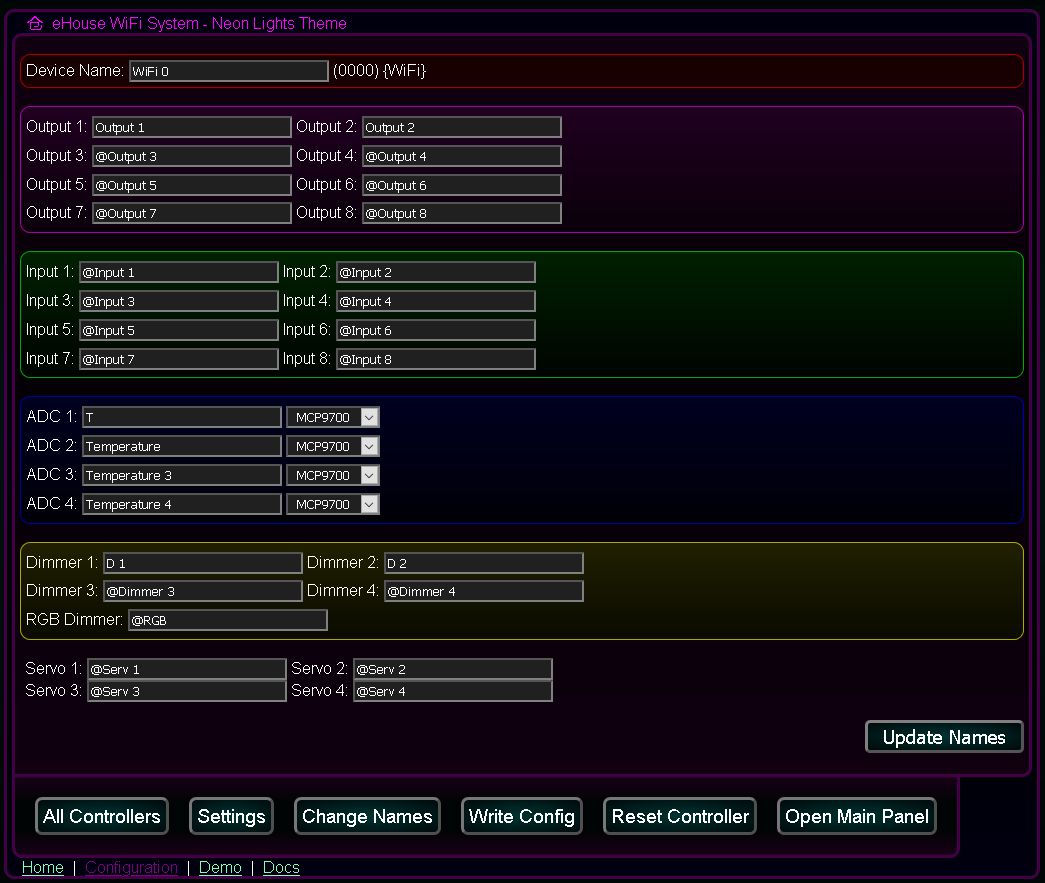
Advanced configuration of controllers
It allows you to pre-configure templates for all new controllers as well as individual configuration of drivers (different from the template).
Initial configuration of the controller binary inputs - default or individual
- Invert - (input inverted mode 0->1)
- Alarm - (activation of the alarm function)
- Alarm Delay - (alarm activation delay - if the signal disappears before this time, it will not be activated)
- Remember State - (time to remember triggering the input)
- Event - (description of the event/command)
- Direct Event - (command/event code in hexadecimal format copied from the event/command editor *)
- Disable Execution - (blocking the execution of the command associated with the activation of the input)
- Run - Run the configuration command - save to the queue (cloud configuration)
- Copy - Generating the event code for the configuration of a given input to be copied via the clipboard.
It will be run automatically each time the controller is reset.
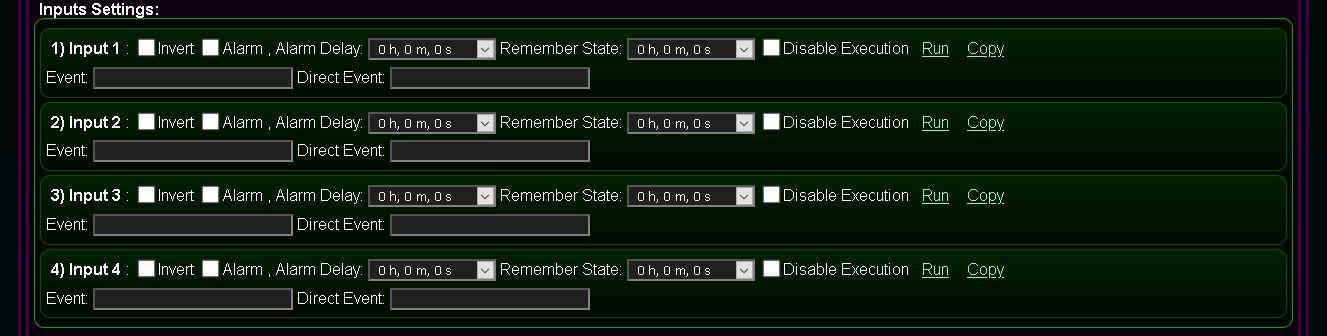
Initial configuration of the controller binary outputs (on/off) - default or individual
The content of this panel has several functions:
- creating advanced events/configuration control commands - writing to the queue (Run)
- creating advanced events/configuration control commands to be copied via the clipboard (Copy)
- initial controller configuration (after each reset). The current state of all fields is saved on the system server after pressing the common button Update Settings
- Disable - Disable output status change. Ignoring control commands for a single output (e.g. when used as a dual output to control actuators / valves)
- Admin - Allows you to change some options such as Disable)
- Repeats - Number of repetitions of switching on the output (cyclic mode)
- Time On - Time to turn the output on (for On/Toggle command). After this time, the output will be turned off.
- Time Off - Time off the output. This parameter is important if the number of repetitions Repeats is greater than zero
Group V - Vertical grouping for multiple device control (eHouse WiFi controller only)Group H - Horizontal grouping for multiple device control (eHouse WiFi controller only)- Run - Run a configuration or output control command - save to a queue (configuration/run in the cloud)
- Copy - Generating an event code to configure or control the output data to be copied via the clipboard.
It will be run automatically each time the driver is reset.

Initial configuration of double outputs (open/stop/close) of the controller {drives control} - default or individual
- creating advanced events / configuration control commands - writing to the queue (Run)
- creating advanced events / configuration control commands to be copied via the clipboard (Copy)
- initial driver configuration (after each reset). The current state of all fields is saved on the system server after pressing the common button "Update Settings"
- Disable - Output pair change lock. Ignoring control commands for dual outputs (e.g. when used as a single output to control on/off devices)
- Admin - Allows you to change some options, such as Disable, Somfy)
- Somfy - drive control mode with Somfy controller (1st line - open, 2nd line - close, both lines - stop). Selecting this mode for a normal drive may damage the drive due to the simultaneous activation of both directions for the stop function
- Repeats - Number of repetitions of switching on outputs (cyclic mode)
- Time On - The time when the outputs are turned on (for the Open/Close command). After this time, the output will be turned off.
- Time Off - Time for turning off of outputs. This parameter is important if the number of repetitions Repeats is greater than zero
Group V - Vertical grouping for multiple device control (eHouse WiFi controller only)Group H - Horizontal grouping for multiple device control (eHouse WiFi controller only)- Run - Run a configuration or output control command - save to a queue (configuration/run in the cloud)
- Copy - Generating an event code to configure or control the output data to be copied via the clipboard.
It will be run automatically each time the driver is reset.

Initial configuration of measuring inputs (ADC) of the controller - default or individual
- Invert - inverted input mode (100% -x)
- Alarm Low - (activation of the alarm function when the value falls below the programmed lower threshold)
- Alarm High - (activation of the alarm function when the value falls above the programmed upper threshold)
- Alarm Delay - (alarm activation delay - if the value returns to the range between (min, max) before this time - it will not be activated)
- Low Event - (description of the event/command)
- Low Direct - (command / event code in hexadecimal format copied from the event editor *) to decrease the measured value below the programmed lower threshold
- Low Level - Minimum level (lower)
- OK Event - (description of the event / command)
- OK Direct - (command / event code in hexadecimal format copied from the event editor *) for the measured value in the range (min, max) - only when changing one of the thresholds (min or max)
- High Event - (description of the event / command)
- High Direct - (command / event code in hexadecimal format copied from the event editor *) executed when the measured value increases above the programmed upper threshold
- High Level - Maximum level (upper)
- Event Disable - (blocking the execution of commands related to the input)
- Admin - Allows you to change some options, such as Invert
- Run - Run the configuration command - save to the queue (cloud configuration)
- Copy - Generating the event code for the configuration of a given input to be copied via the clipboard.
It will be run automatically each time the driver is reset.

Initial configuration of adjustable outputs PWM/1..10V (0..100%) of the controller {dimming lighting or LED power supplies} - default or individual
- creating advanced events/configuration control commands - writing to the queue (Run)
- creation of advanced events/configuration control commands to be copied via the clipboard (Copy)
- initial controller configuration (after each reset). The current state of all fields is saved on the system server after pressing the common button Update Settings
- Disable - Disable dimmer output. Ignoring control commands for dimmers (e.g. when used as a binary output)
- Admin - Allows you to change some options, such as Disable , Min , Max )
- Min - minimum value (0..100%) or (0..255). The signal value is always greater than or equal to this value
- Value - target value (0..100%) or (0..255). The signal value tends to this value
- Mode - dimmer operating mode
- N/A - no change
- Stop - stop the dimmer in the current state
- + - increase of the lighting value to the value Max (unless the dimmer is stopped)
- - - decrease of the lighting value to the value Min (unless the dimmer is stopped)
- Set - immediate dimmer level setting
- Toggle - stop (if the dimmer is in motion) or change the value in the opposite direction (if the dimmer is in the steady state)
- -Value - one-time reduction of the dimmer's value by the step value
- +Value - one-time increase of the dimmer's value by the step value
- Params - setting additional dimmer parameters
- Modify - dimmer modification
- Inc - increase of the lighting value to Max (unless the dimmer is stopped) + advanced functions
- Dec - decrease of the lighting value to the value Min (unless the dimmer is stopped) + advanced functions
- Stop - stopping the dimmer in the current position
- Change - dimmer value change
- Step - Change step value
- Max - minimum value (0..100%) or (0..255). The signal value is always less than or equal to this value
Group V - Vertical grouping for multiple device control (eHouse WiFi controller only)Group H - Horizontal grouping for multiple device control (eHouse WiFi controller only)- Run - Run a configuration or output control command - save to a queue (configuration / run in the cloud)
- Copy - Generating an event code to configure or control the output data to be copied via the clipboard.
It will be run automatically each time the driver is reset.
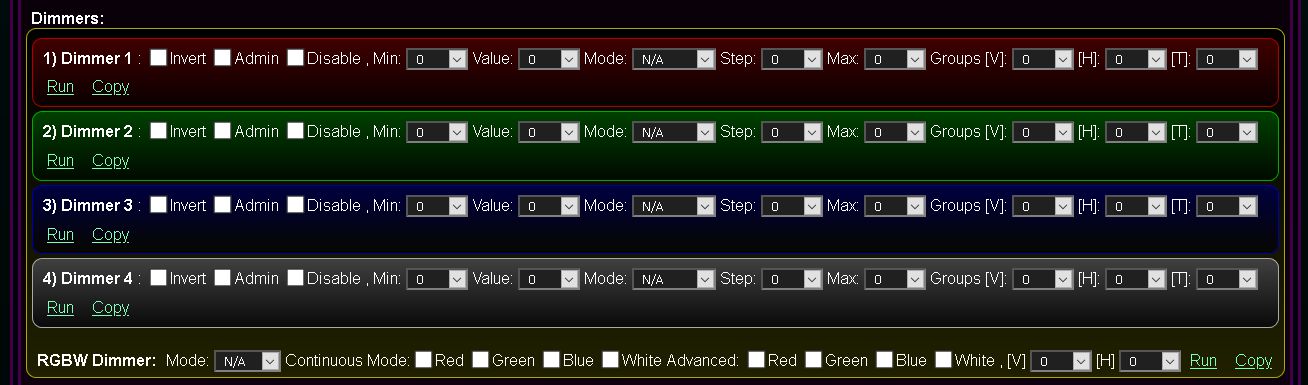
Full configuration in the form is saved on the server (local or cloud) after pressing the Update Settings button.
In the case of cloud configuration, it is automatically copied to the local server after the local server is reset.
In case of local configuration, it is started after pressing the Write Config button.
The driver software update is performed after clicking the Firmware Update button.

Full Screen Configuration of an individual controller or general template